-
Dismiss Notice
 Daphnia - Live Aquarium Foods
Daphnia - Live Aquarium Foods
Grow your baby fish like a PRO
Live Daphnia are great live feed for your Fish or Shrimp Fry. Order online to start a never-ending supply of Live Daphnia! [ Click to order ] -
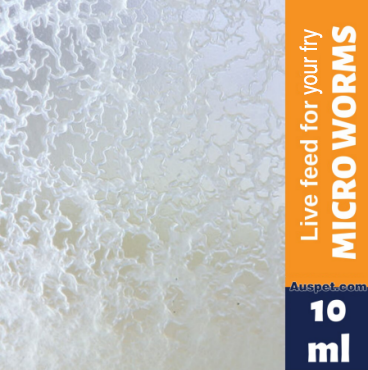 Microworms - Live Aquarium Foods
Microworms - Live Aquarium Foods
Grow your baby fish like a PRO
Microworms are a great live feed for your Fish or Shrimp Fry, easy to culture and considerably improve your fry mortality rate. Start your never-ending supply of Microworms today! [ Click to order ] -
Dismiss Notice
 Australian Blackworms - Live Fish Food
Australian Blackworms - Live Fish Food
Grow your baby fish like a PRO
Live Australian Blackworms, Live Vinegar Eels. Visit us now to order online. Express Delivery. [ Click to order ] -
Dismiss Notice
Live Spirulina
Growing spirulina at home provides several benefits over purchasing processed supplements. Home cultivation ensures the freshest product, preserving its full nutritional potency. [ Click to order ]
Photos...
Discussion in 'Fish and Aquarium - all types' started by dhutch2352, Oct 10, 2004.
